How to start your study abroad process with Edvoy
Updated on: Mar 21, 2024Studying abroad opens up many opportunities in studies and career, and can be a thrilling experience.
But the process can be challenging - especially when navigating the complex application process. Edvoy simplifies your application process through free remote counselling services for studying abroad.
Edvoy is an end-to-end study abroad platform. With comprehensive guidance, we'll assist with
- Finding the ideal study abroad programs
- Selecting universities with connections to global industries
- Overcoming challenges like visa requirements and language barriers
Our expert education counsellors guide you through every step of the process, from selecting the best courses and universities to obtaining your visa. More than 85,000 students have attended our free counselling, with a high success rate, getting offers from universities abroad.
Through remote counselling, you can book multiple one-on-one sessions online with one of our education counsellors. You can get help on any aspect of studying abroad and clear any confusion.
The biggest benefits of remote counselling with Edvoy?
- It’s 100% free. No hidden fees or charges and there are no limits to the number of sessions you can book. You can get help from the comfort of your home without travelling to a physical location.
- It's a simple signup process through the Edvoy App or website portal. Once you’ve created your account, you will be assigned a counsellor who best suits your needs. After you’ve booked your session, it’s also easy to reschedule.
- Save time, paperwork, and get offers from universities, all through the Edvoy portal and Edvoy App!
Learn how to start your study abroad process with Edvoy.
Signing up through the Edvoy portal
1. Visit the Edvoy Home page and click Sign Up.

2. Enter your email ID and click Continue, or sign up using the Continue with Google option.

3. Enter your details and click Agree and Continue.

4. Once you have signed up, you will see your Dashboard.

5. Now you can shortlist your courses from the list of universities and courses. You can log in any time you want to update your information and apply for a course at the university of your choice.
6. You need to upload your documents while applying to universities.
The list of documents can change based on the country.
Read more on how to upload documents.
Note:
You can also search for other universities and courses.
For more on this, read:
Other account features:
You can explore the other features on the Edvoy portal on the left side of the page.

My Dashboard
Your Dashboard contains a list of top courses, universities, study destinations and articles to get all the information you need.
Profile and Preferences
The Profile and Preferences tab contains your personal information and study preferences that you can edit according to your interests. By clicking on ‘Preferences’ within this tab, you can select your preferred subjects, course level, destination countries, and intake year/month. This will help you in searching and shortlisting universities and courses.
Documents
All your documents can be uploaded and found in the Documents tab. It also shows the status of your documents, and if they are approved or not.
Shortlist
All the courses and articles you shortlist can be found in this tab.
Applications
The Applications tab shows the application status for the courses you have applied to.
Remote Counselling
The Remote Counselling tab helps you book a free one-on-one counselling session with a counsellor.
Refer & Earn
Explore the Refer & Earn tab for referral awards!
Settings
You can find your account settings here.
Signing up through the Edvoy app
1. Download and open the Edvoy App and click Log in or Sign Up.

2. Enter your email ID and click Continue, or sign up using the Continue with Google option.

3. You will see the Homepage of the app, which contains a list of top courses, universities, study destinations and articles to get all the information you need.
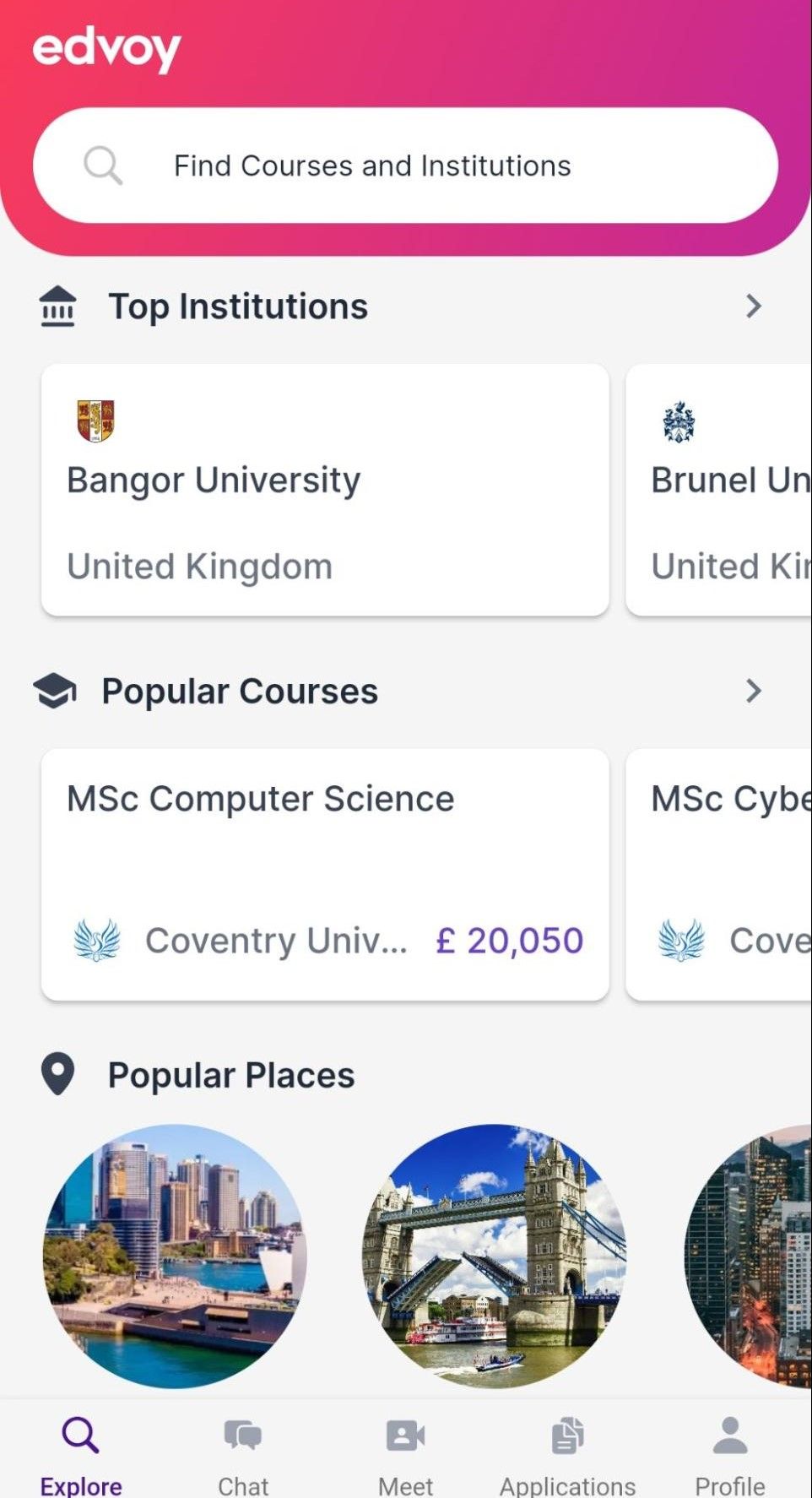 4. Click the Profile tab at the bottom right corner to access your profile.
4. Click the Profile tab at the bottom right corner to access your profile.

Book a Session
The Book a Session option helps you book a free one-on-one counselling session with a counsellor.
Documents
All your documents can be uploaded and found in the Documents tab. It also shows the status of your documents, and if they are approved or not.
Shortlist
All the courses and articles you shortlist can be found in this tab.
Refer & Earn
Explore the Refer & Earn tab for referral awards!
Settings
You can find your account settings here.
Note:
You can also search for universities and courses.
For more on this, read:
